 Center for Instructional Technology and Training
Center for Instructional Technology and Training
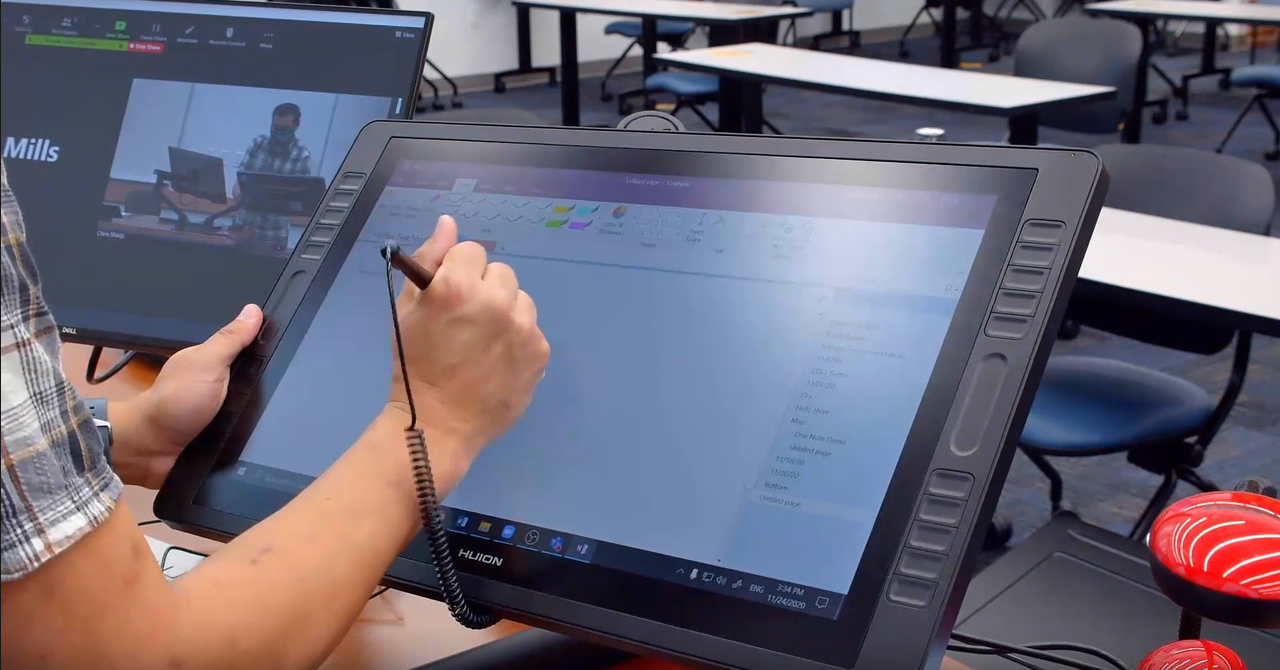
UF recently equipped each registrar-owned classroom with an annotation capable display, which you may have heard referred to as an annotation monitor. These monitors allow you to write on them with a stylus and are used for a variety of purposes in both K12 education and higher ed.
While annotation monitors were installed to assist in UF’s transition to HyFlex instructional delivery during Spring 2021, they will continue to be an asset to UF’s classrooms after we transition to teaching in-person classes without remote attendees. Let’s look at a few ways these monitors can assist with classroom instructional delivery.
PowerPoint Annotations
Do you use a combination of PowerPoint slides and written examples in your teaching? The annotation monitor enables the use of both without requiring the instructor to turn and face the board or to sit to use the document camera. This enables the instructor to circle or underline important items on a slide, or even work a problem on a blank slide. PowerPoint will also allow you to save your annotations, so these notes can be shared with students as well. If you’re worried students won’t be able to read your handwriting, I encourage you to give it a shot! The stylus is very responsive and precise compared with earlier versions of this technology.
Class Critiques
Do you or students ever critique items during class? It’s possible to use the annotation monitor in combination with a virtual whiteboard or PowerPoint to highlight, circle, draw, or write on any item being reviewed, whether it’s a poem, artwork, architectural plan, or even a circuit diagram. Students could even be asked to critique a work as part of a presentation, and annotations can be saved if a copy is needed.
Class Collaborations
What about collaborative activities? If you encourage student engagement through brainstorming or mind mapping activities, you can easily diagram student ideas without being bound by the size of a whiteboard. When used with OneNote (available through O365), the annotation monitor allows a boundless writing surface so you’ll never run out of space when collecting ideas.
So…how can you get started engaging your students with the annotation monitor? I recommend watching our UFIT video How to Use the Annotation Monitor and then brainstorming where it might be useful in your teaching. Then, take some time to practice in the classroom when there aren’t any students around, maybe during reading days, and get comfortable with using it. If you run into issues, we’re always here to help! You can request instructional design assistance to meet with someone about your teaching plans, or you can request classroom support if you need support using the technology.
Tags: Engagement, Collaboration, Education Technology, HyFlex, Teaching, Technology