 Assessment Technology aims to assist with the learning measurement process including current tracking and student success improvement efforts. For example, our Exam Scanning and Scoring team provides processing and reporting services for LR1 Scantron bubble answer sheets for a nominal supply fee and customized work upon request.
Assessment Technology aims to assist with the learning measurement process including current tracking and student success improvement efforts. For example, our Exam Scanning and Scoring team provides processing and reporting services for LR1 Scantron bubble answer sheets for a nominal supply fee and customized work upon request.
We take a holistic and iterative approach to learning improvement, often working closely with instructional designers and learning analysts, creating realistic and customized assessment plans. Assessment often serves as a learning process within a course design (referred to as formative assessment, which is low-stakes), in addition to the high-stakes assessment process for final evaluation of student learning outcome achievement (summative assessment). Thus, we aid with the adoption of state-of-the-art academic assessment technologies to increase formative assessment opportunities and substantive feedback guiding students during their learning journey. Consultation services are available to all instructors—we hope you contact us!
Exam Scanning and Scoring
To evaluate student learning outcome achievement in large classes with several hundred students, instructors need an efficient instrument. A common solution is to use multiple-choice question exams answered on purchased Scantron bubble sheets and processed with an optical mark reading machine. Smaller classes needing quick turnaround grading of final exams also rely on this method.
- Bubble Sheet Ordering
LR1 Scantron bubble answer sheets are available for department purchase in packs of 500 for $48. The cost of Remark processing is included in the purchase price of the forms.
To order, please submit a ticket request. Please note in the image below, you can use the dropdown arrow in “Scanning Service Request Type” to select “Scantron sheet order” which will trigger the quantity and billing fields below the Description (optional field).
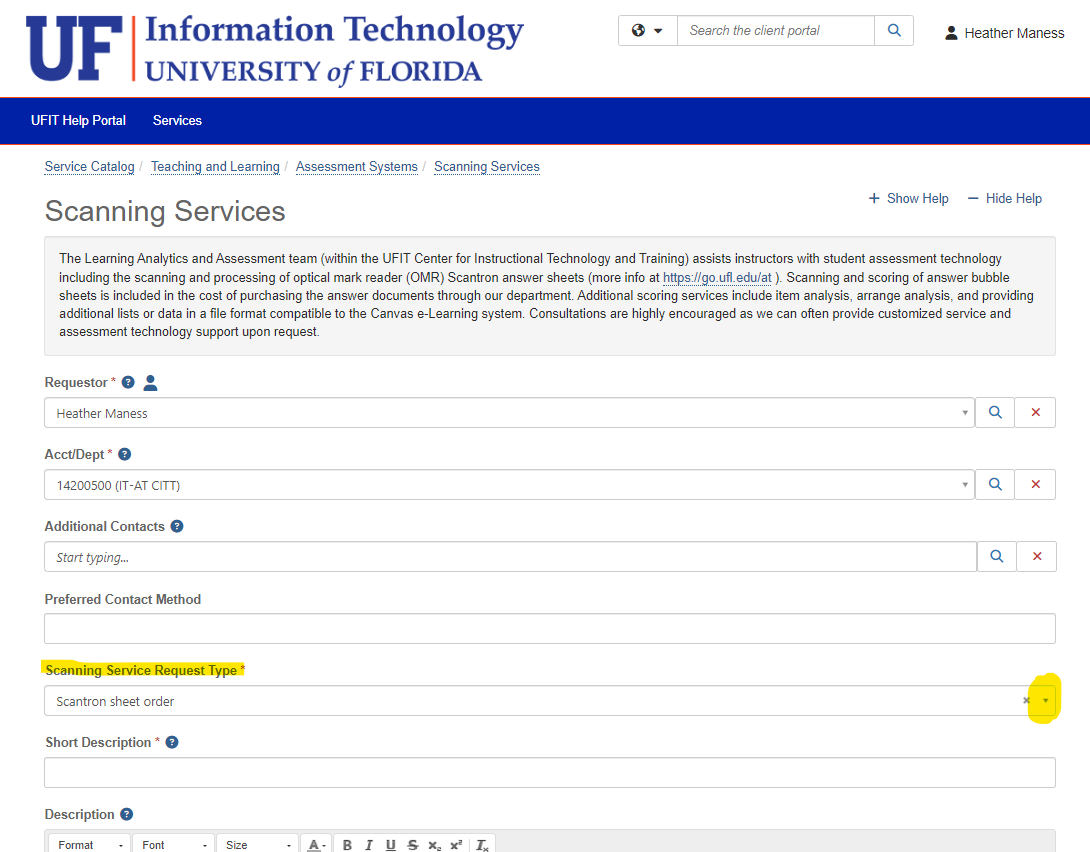
After fiscal processing, these sheets can be picked up in our office (Hub Room 224C).
Billing questions and issues should be directed to:
UFIT Business Center
PH: 352-392-7449 FX: 352-392-4864
Email: atbills@at.ufl.edu- Using the Scanning Service Web App
The Scanning Services web app portal now includes a Submission Form in addition to the previously available results access! The paper form is gone and you will pre-enter your exam information on the same Scanning portal where you retrieve results (or use our in-office laptop to complete the form if you did not pre-submit it prior to drop off). This new process expands our capabilities so we can now process requests for assessment scanning using either Scantron or Gradescope (the grading platform being piloted to ease grading burdens with handwritten assessments, provide a Scantron alternative, and auto-grading of programming assignments). The image below is the new Submission Form tab and the Help tab has further descriptions for how to complete the fields.
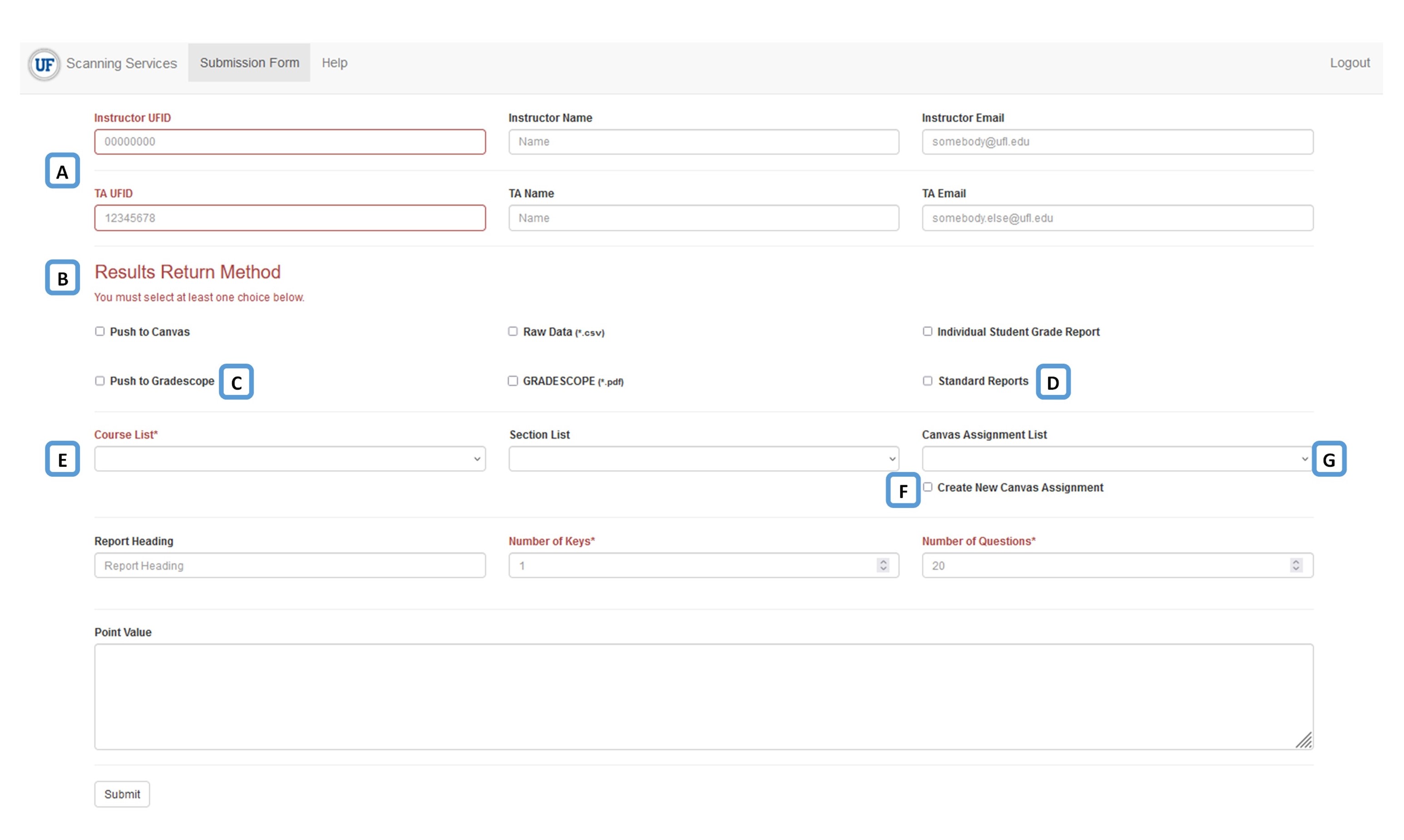
After results have been uploaded, you will receive an e-mail notifying you of the completed work and containing the link to the Scanning Services results portal. Here you will be able to obtain your output ZIP file. ZIP files typically contain a PDF file of your reports, no_match.txt file, and CSV grades file but are unique to each request. The the Help tab in the portal has further information on reviewing results. Importantly, there is a Notes field were scanning issues will be communicated (such as a missing UFID for an assessment).
- Dropoff of exams
When you bring your exams and key(s) to be dropped off for scanning, you will need to complete our submission form with your UFID, contact information, and exam point value, if not previously submitted online. Please write the instructor's name on the scantron key (bubbling not necessary). For automatic uploading of the results into Canvas eLearning, it will be set to Mute for manual release to the students by the instructor/TA.
- Uploading Data into Canvas eLearning
If you elected to manually upload your grade files instead of having the grades uploaded automatically into Canvas eLearning, your CSV grade file will be available within a ZIP file (containing: *_[COURSENAME]*.csv, *no_match.txt, *student_not_in_class.txt) on the Scanning Services portal (see above). You can then import these grades into your gradebook:
- Download and unzip your output files from Scanning Services.
- In your Canvas course, within Grades, select "Import" and then "Browse."
- Select the CSV file you received from Scanning Services and click "Upload Data."
- Canvas will prompt you to either select an existing column in Grades or create a new one. If you enter a new one, it will ask the point possible for that item. When done, click "Continue."
- Canvas will present a list of students and their scores for you to check. Any problem rows will display here for troubleshooting. If all is correct, click "Save Changes."
If you have questions or need additional assistance regarding importing Scantron grades, please contact e-Learning Support either by phone at 352-392-4357 option 3 or by email at learning-support@ufl.edu.
- Pick-Up and Record Retention Policy
It is the responsibility of the instructor, or TA, to pick up examination papers (including Scantron bubble sheets) once notification has been sent that processing is complete. A note of any issues processing an exam will be included with the results and the problematic exams are placed on top of the stack (e.g., missing name or UFID, double marked response, stray markings prohibiting processing).
If items are not picked up at the conclusion of the semester, the department will be contacted. University of Florida's Record Retention Schedule states that examinations taken in classes required for graduation must be retained for 1 anniversary year after final class grades are posted, provided no appeal is pending (Examinations: Graduation/Certification, Schedule Identifier: GS5, Item Number: 100). Secure destruction methods should be used after this time period.
Gradescope Pilot
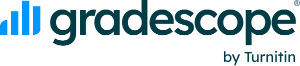 Gradescope is a grading platform that links to eLearning Canvas to accelerate paper and digital grading workflows for closed and free response questions (including drawings). The software uses optical character recognition (OCR) and artificial intelligence (AI) assistance to help instructors efficiently grade and provide substantive feedback on homework and exams, as well as coding assignments. It also provides the instructor with detailed analytics of marks to help identify current concept weaknesses needing further instruction or for use when determining potential areas of course design changes. Gradescope also provides a bubble sheet template (up to 200 questions) to expedite workflows for paper-based exams with multiple-choice questions. With Gradescope, bubble sheets can be scanned by students with their smartphone or in bulk by the instructor using a basic, multi-sheet office scanner. Our office is also available to facilitate secure scanning of exams. More details, including how to join the pilot, are available on the Gradescope Pilot website.
Gradescope is a grading platform that links to eLearning Canvas to accelerate paper and digital grading workflows for closed and free response questions (including drawings). The software uses optical character recognition (OCR) and artificial intelligence (AI) assistance to help instructors efficiently grade and provide substantive feedback on homework and exams, as well as coding assignments. It also provides the instructor with detailed analytics of marks to help identify current concept weaknesses needing further instruction or for use when determining potential areas of course design changes. Gradescope also provides a bubble sheet template (up to 200 questions) to expedite workflows for paper-based exams with multiple-choice questions. With Gradescope, bubble sheets can be scanned by students with their smartphone or in bulk by the instructor using a basic, multi-sheet office scanner. Our office is also available to facilitate secure scanning of exams. More details, including how to join the pilot, are available on the Gradescope Pilot website.
Resources for Improving Assessment Practices
We are grateful that a lot of great resources have been created by our colleagues on the topic of improving assessment practices! We’ve highlighted below what we know of but there may be more resources within your college.
- Practical Guide to Assessment by Dr. Tim Brophy (Video Series) topics:
- Introduction to Assessment
- Assessment and Rubric Design
- Writing Items for Quizzes and Tests
- Test Statistics and Analysis
- Longitudinal Assessment of Student Learning (Portfolios)
- Consensus-Based Learning
- Navigating the UF Assessment System
- Assessing Student Learning (CITT Instructional Design) topics:
- Building Authentic Assessments
- Collaborative Assessment
- Designing Effective Peer and Self Assessment
- Modifying Assessment Strategy for Online Teaching
- Promoting Academic Integrity
- Providing Effective Feedback
- Scaffolding
- Selecting Assessment Types
- Action Tips for Achieving Learning Goals (Advice to students from the MyLA pilot) topics:
- Writing assignments/Time Management
- Study Strategies
- Free Tutoring and Academic Coaching
- Exams
- Preparation
- Mindset & combating test anxiety
- Test-taking strategies and tips
- Post-assessment reflection & future planning
- Assessments Resource Library (Center for Teaching Excellence) topics:
- Collaborative Two-Stage Testing
- Evaluating Group Work
- Feedback
- Rubrics/Grading
- Multiple Choice Questions
