Before Your First Class
It is important to make deliberate plans in order to prepare for teaching in a classroom with Hyflex technology. New tools and techniques may be involved, activities will need to be adapted, and interactions will need to be carefully considered before entering the classroom. In addition, print and review the HyFlex Class Checklist.
- Zoom: First, make sure that you are familiar with Zoom. Be comfortable with the options and buttons in Zoom that allow you to spotlight videos, share screens, enable non-verbal reactions, mute participants, and manage the chat and annotations. If you need training or assistance with Zoom, consider watching one of UFIT's recorded trainings or reaching out to the Center for Instructional Technology and Training (CITT) for assistance.
- Policies: Familiarize yourself with the Behavioral Expectations in Response to Covid-19. Students must adhere to published University policies and regulations. Students and residents must remain informed concerning University policies, regulations, and guidelines; as well as laws, orders and community health needs which may change in response to COVID-19.
- Plan: As you begin planning activities and classes for the semester, be sure that your choices are compatible with teaching in classrooms using Hyflex technology. In other words, your activities should be planned to accommodate remote and in-person learners.
- Etiquette: Establish video and classroom etiquette guidelines that will help to ensure smooth delivery of instructional material and classroom interaction. A set of ground rules can lessen miscommunication and confusion as the semester progresses.
- Prepare: Arrive early to your classroom to make sure that you have adequate time to log in, prepare your materials, and test the equipment before class begins. Is it strongly recommended that you conduct a test-run before the semester begins to ensure that you feel comfortable with the software and equipment in the classroom. Visit your assigned classroom and refer to the HyFlex Class Checklist for additional steps to prepare.
- Office Hours: Finally, make sure to set up your office hours in a way that will accommodate the students who choose to take the course remotely. The simplest approach to this is holding office hours over Zoom. An in-depth explanation can be found on e-Learning's Zoom resource page.
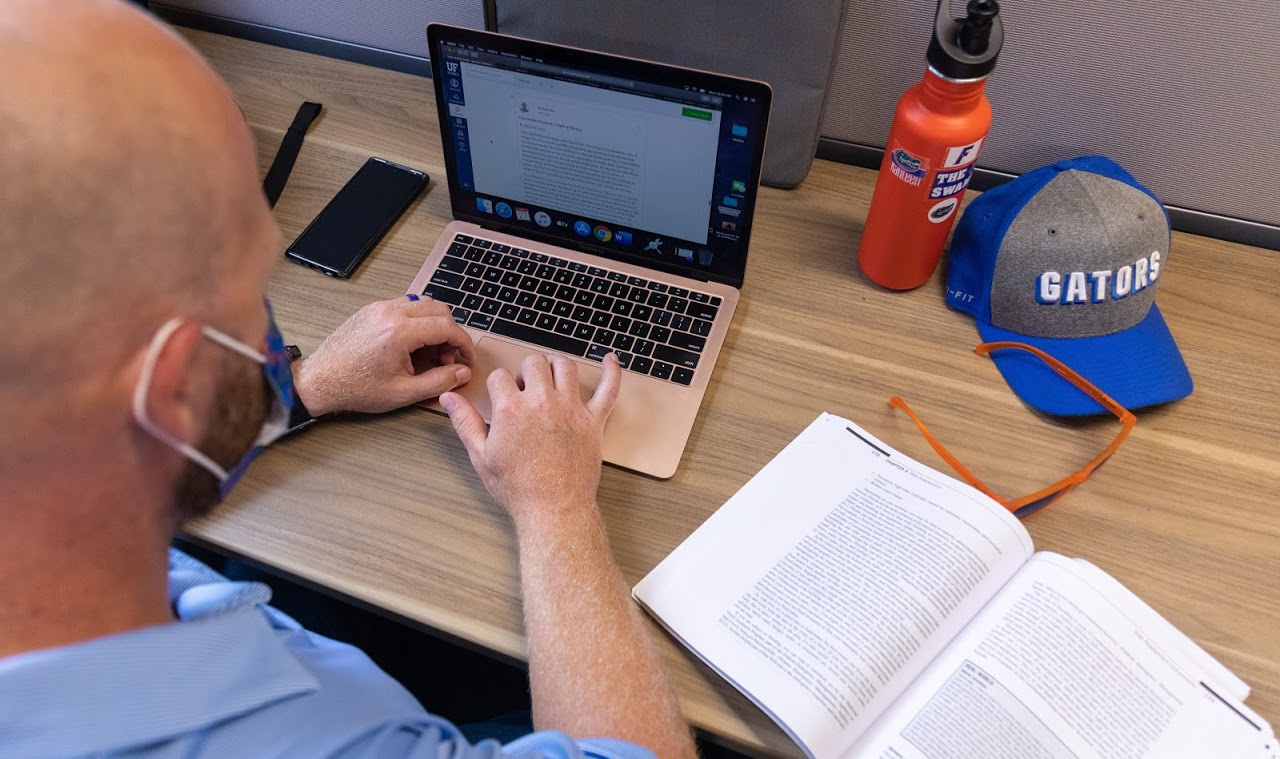

Student Interactions in Classes using Hyflex Technology
Making remote students feel included and engaged alongside your in-person students would be challenging without preparation and planning. Consider some of the following tips and activities for making remote students feel like they belong as much as the in-person students, and visa-versa.
Recruit help from a TA or student volunteer
Keeping track of and engaging with questions or comments from remote learners can be challenging for one person to do while also working with face-to-face students. Consider asking a TA or student volunteer to monitor the chat and non-verbal communication channels that your remote learners may use to ask questions or provide feedback. That person can then raise their hand in-person or interject on behalf of the remote learners. Make sure remote learners know who will be doing this so they can reach out if their question goes unanswered. Assistants can also help in sharing recorded lectures, assignments, writings, and other files with the class.
Best practices for interactions
- Engaging both in-person and online audiences: To assure that students both in the classroom and online are being attended to, think about the experience both sets of students are having. Remote students may not be able to hear the conversations held in the room or questions being asked from in-person students, and in-person students may not be monitoring the Zoom chat. Repeating questions and comments from both the remote and in-person audiences will help bridge the distance between the two groups. This can also allow for remote students to better gauge classroom activity.
- Polling: Using interactive polling is an effective way to receive real-time student feedback and encourage engagement. Zoom polls can be used to create single and multiple choice questions and can be created prior to or during your meeting. The feedback gathered from the polls can be downloaded as a report after the meeting concludes. Additional classroom response tools, such as Poll Everywhere or Kahoot, can also be utilized to boost interaction. Regardless of which polling tool you use, remind in-person students to bring a charged device so they can participate as well.

Group work and discussions
- Small group discussions: Group interactions among students are key to classroom engagement and successful integration of material. Carrying out this practice in a hybrid class may seem daunting but can be done efficiently using the HyFlex technology. Small group discussions can be carried out online in Zoom Breakout Rooms while in-person students talk in socially distant groups. Another approach to small group discussions involves pairing one in-person student with a group of remote students in a Zoom Breakout Room. This will help maintain social distancing in the classroom while granting students time to hold meaningful conversations with their peers. Be sure to ask students if they are able to bring a charged device to class in order to join the Zoom meeting if you use this method. To help make this process as efficient as possible, it is recommended that instructors ask students to use headphones so as not to disturb neighboring groups.
- Fishbowl discussions: Another technique that can easily be adapted for a HyFlex class are fishbowl discussions. This approach to classroom interaction involves a discussion among a designated group of students, known as the inner circle, being observed by the remainder of the class (the outer circle). In this setting, the students in the classroom can listen in to a discussion held over Zoom by a set of remote students while maintaining social distancing in the classroom, or visa-versa. To ensure that all students are participating, either repeat the activity regularly with a different inner circle or facilitate a short outer-circle response time at the end of the fishbowl.

Student presentations and peer-teaching
- Student presentations: Classrooms equipped with Hyflex technology offer a flexible way for students to approach in-class presentations. Students attending remotely can use Zoom to conduct their presentations which will be displayed on the projector in-class. If a student is presenting in the classroom, then be sure to provide them with a sanitized microphone and presentation space. You could choose between providing them the option to connect their own device using the provided cables, email the presentation to you so that you can open it on their behalf, or provide sanitation wipes if they open and use the podium computer themselves.
- Think-pair-share: Zoom Breakout rooms can be used to mediate meaningful pair or group discussions which can, in turn, be used for peer-teaching. The think-pair-share approach to group discussions involves a period of time for students to reflect on a prompt or topic, a subsequent pair or small-group discussion, and a final sharing of their discussion to the rest of the class.
Additional Activities
In addition to the above activities, the Engaging Zoom Classes website has a variety of further activities that can be adapted to your HyFlex class.
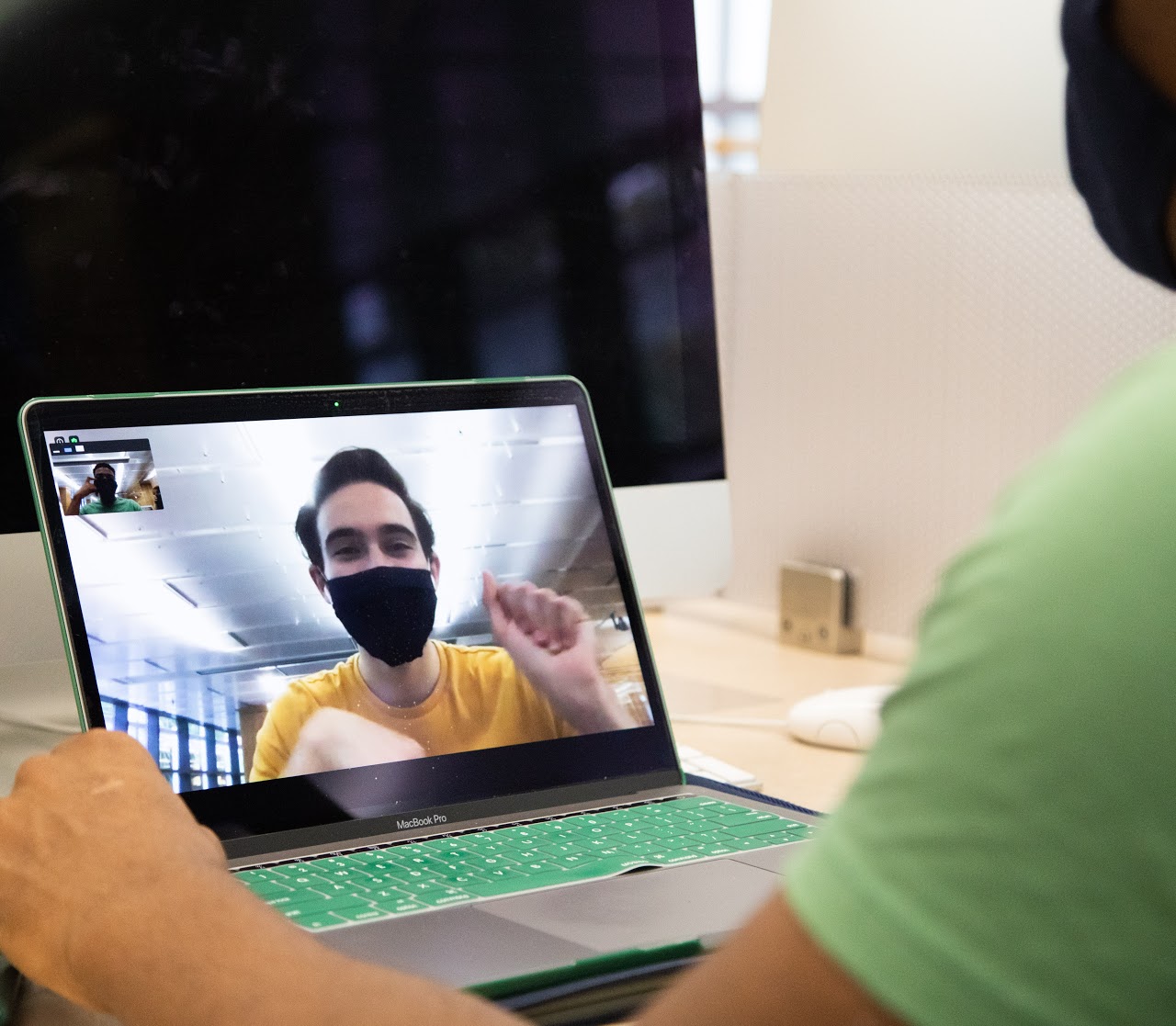
ADMINISTERING ASSESSMENTS IN HYFLEX CLASSES
The assessments that you might be using in face-to-face classes may need to be adjusted for HyFlex classes. Here are some suggestions for how you might measure students' progress towards your course's learning objectives:
Assessment strategy
- Frequent low-stakes assessments: Incorporating frequent low-stakes assessments in your class might allow you to track students' understanding better than having fewer high-stakes exams. Frequent checks on understanding are especially important in a HyFlex class because remote students may not feel as if they have as many opportunities to ask questions, and the lack of body language makes it harder to intuitively gauge their understanding of a topic.
- Authentic assessments as alternatives to exams: Authentic assessments are assignments that require students to answer essential questions in their subject area and use those concepts as professionals in the field would. Examples include having future teachers develop lesson plans, asking statistics students to analyze real-world datasets and draw conclusions, or STEM students writing research papers or lab reports. The goal of authentic assessments is for students to develop meaningful and applicable skills and to emphasize the knowledge of the “how” as well as the “what.”
Assessment delivery
- Canvas quizzing: In-person paper quizzes may need to be replaced in part or entirely with quizzes administered in Canvas. As an analogue to having multiple versions of a quiz, consider building Canvas quizzes with question banks so that students are not presented with the same questions. Be aware that a paper version of the quiz may need to be provided for in-person students while online sections take the quiz in Canvas.
- Simultaneous open-book exams: Open-book exams can reduce the pressure that comes with timed exams as well as provide flexibility for technical challenges that often occur in timed and remote settings. Creating open-book or open-resource assessments can be less time-consuming to develop. Because students will have access to all of the materials you have provided, these tests may be created to be more rigorous than a traditional exam and allow students to explore ideas in addition to or instead of simply recalling facts.
- Remote proctoring services: Online proctoring allows students in online sections to take assessments at a remote location while maintaining the academic integrity of the exam. These services require students to confirm their identity before testing, and during the exam the service will monitor students through video to ensure that the testing is secure and the integrity of the assessment is maintained. More information about online proctoring tools can be found at UF Distance Learning website.
Remote proctoring may not be available for in-person sections because a distance learning fee was not assessed. However, colleges or individual departments may choose to cover the charges in lieu of a distance learning fee. Check with your department chair for guidance on using online proctoring for in-person students. Otherwise, in-person students may need to take a physical exam while online sections take a separate, online exam.
Accessibility
The goal of a HyFlex class is to provide successful learning opportunities for all students no matter where they are or which learning mode (face-to-face, online synchronous, or online asynchronous) they are enrolled in or you have provided.
- Participation: Students may need assistance with opportunities for meaningful participation in their section or mode. For example, a remote student with poor internet access may not receive a video feed that is of sufficient quality to read what you write on the whiteboard, and instead you may choose to write on the annotation monitor so that students can see your presentation and have the chance to ask meaningful questions. In addition, you may choose to make your lecture notes available to students after class. Add additional “breakpoints” or “check-ins” compared to a typical lecture to provide clear opportunities for remote students to participate and ask questions.
- Course materials and activities: All course materials, communications, and activities must be accessible to and usable for all students. For example, audio or video recordings should include text transcripts or be closed-captioned, web pages and learning management systems must be compatible with screen readers, and online learning tools must be navigable with a keypad alone. Think about potential barriers students may face when participating in activities and have plans for how to modify them as needed. It is essential for instructors with an online component to their course become familiar with basic digital accessibility practices. Consider signing up for a self-paced training on accessibility fundamentals.
- Accommodations: Some students may require accommodations to tests or other aspects of their learning experience because of a documented disability.
If you have any students who require accommodations in your class, you are encouraged to work with the Disability Resource Center and discuss their accommodations.
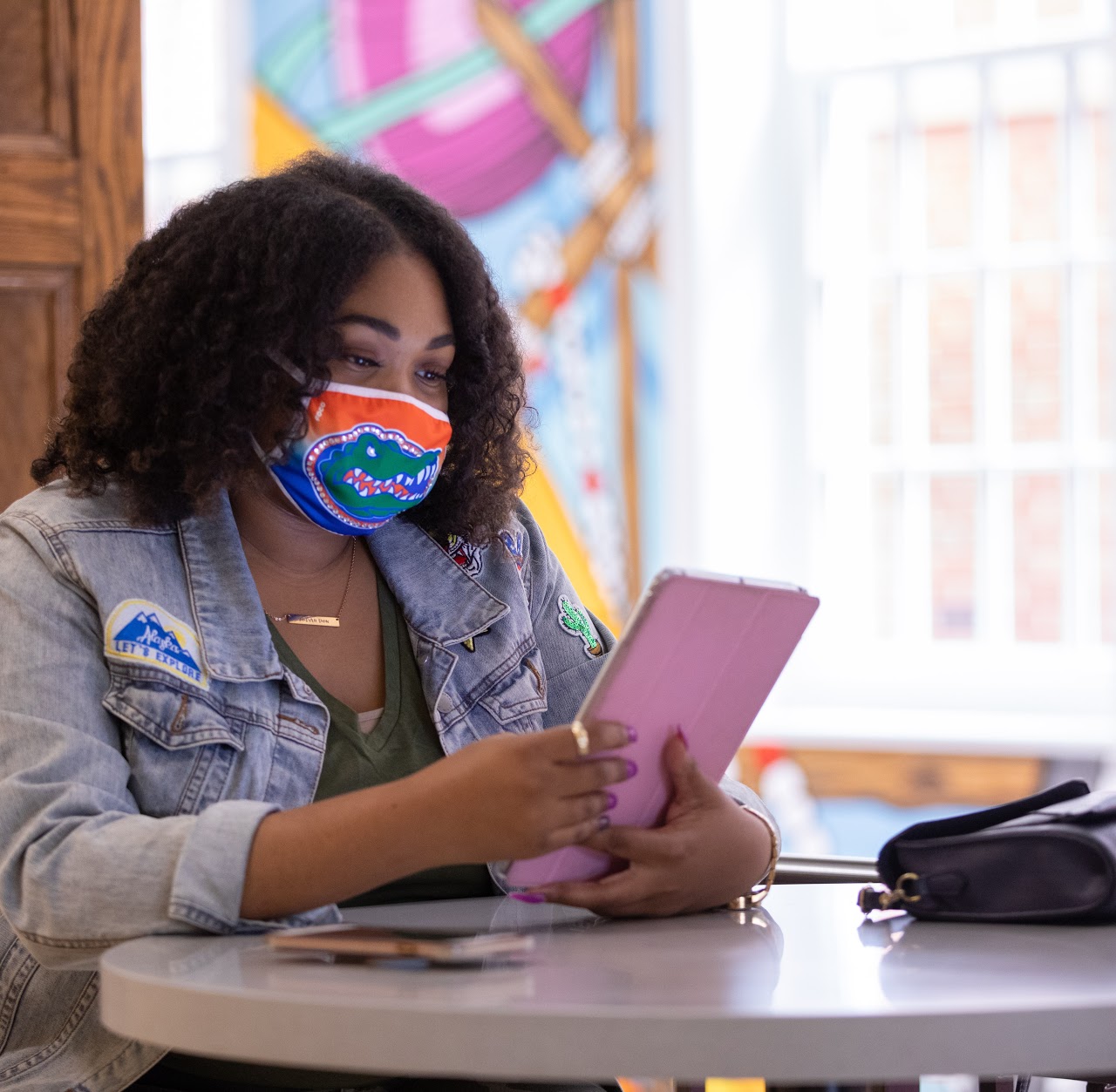
Additional Support
A variety of support teams throughout campus are available for consultations, guidance, and more:
- For instructional design/online pedagogy help, email citt@ufl.edu or submit a request
- For technical assistance with tools, email ufit-training@ufl.edu
- Explore workshops on teaching from the Center for Teaching Excellence
- For questions regarding UF Video Services, email video@ufl.edu or visit Video & Collaboration Services
Visit Classroom Support or email classrooms@ufl.edu for classroom support requests
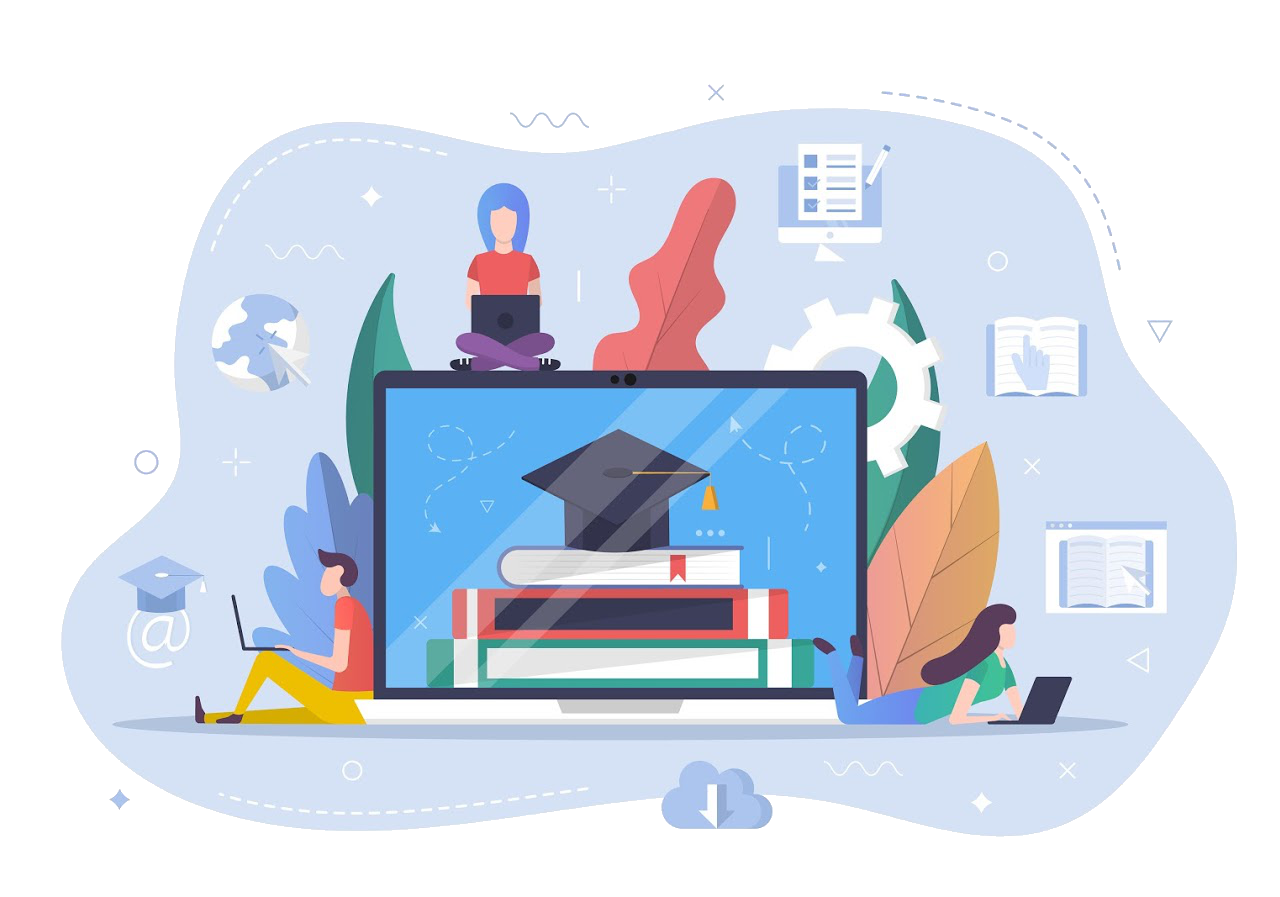
.png)
